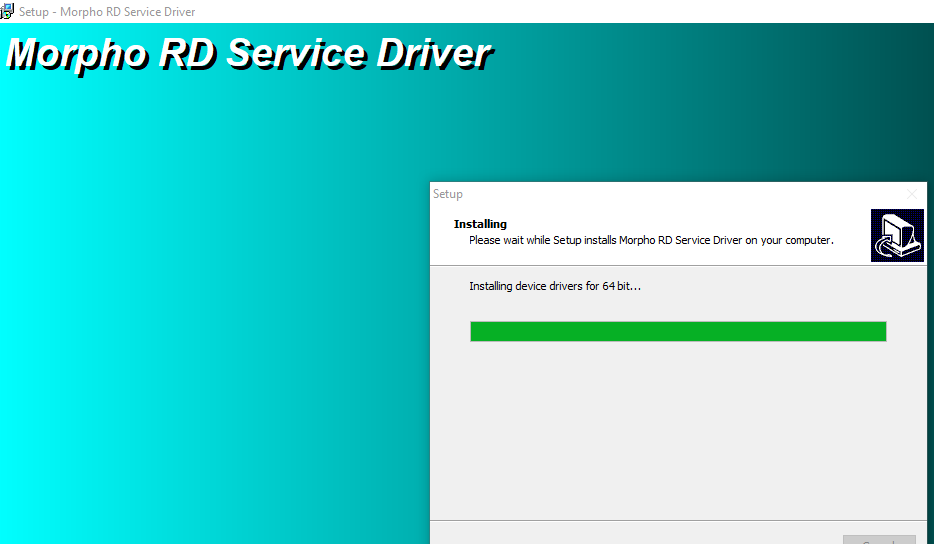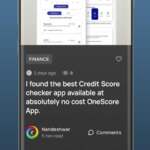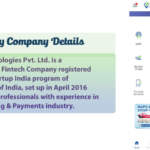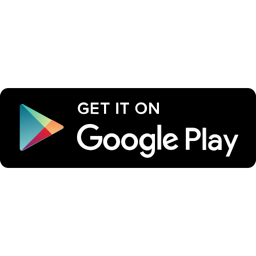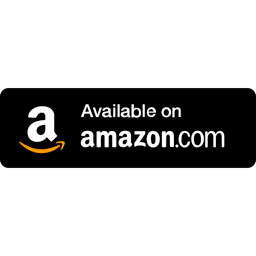How to install Morpho 1300 E3?
Morpho MSO 1300 सीरीज का E3 मॉडेल सबसे लेटेस्ट है, और इस डिवाइस में E2 के मुकाबले अधिक फीचर्स है। इस डिवाइस को मोबाइल फ़ोन में उपयोग करना सरल है। लेकिन जब आप इसे लैपटॉप या पीसी के साथ उपयोग करना चाहते है तब इसके ड्राइवर्स इनस्टॉल करने में बहुत परेशानी होती है। इसके आरडी सर्विस और ड्राइवर्स को इनस्टॉल करने निम्नलिखित निर्देशों का पालन करें।
इसे भी पढ़े : इस ट्रिक से बूढ़े-बुजुर्गों का भी फिंगर सही तरह से स्कैन होगा। 100% Working Solution
- इनस्टॉल करते वक्त एंटीवायरस को डिसेबल या अनइंस्टाल करके रखे।
- यदि इससे पहले कभी भी मोरफो आरडी सर्विस और ड्राइवर्स इनस्टॉल करने की कोशिश की होगी तो उससे सम्बंधित फाइल्स सिस्टम सम्पूर्ण डिलीट करे। उदा. – C ड्राइव में MORPHORDLOG, Morpho और MorphoRdServiceL0Soft फ़ोल्डर्स को हटा दे। साथ ही Temp फोल्डर के सभी फाइल्स को डिलीट करने की कोशिश करे।
- यह महत्त्वपूर्ण है की प्रत्येक इनस्टॉल या अनइंस्टाल के बाद पीसी/लैपटॉप को रीस्टार्ट करना ना भूले।
- एक बार इनस्टॉल करने के बाद, अनइंस्टाल किये बिना फिर से इनस्टॉल ना करे।
- इनस्टॉल करते वक्त डिवाइस कनेक्ट करके ना रखे।
इन बातों का सही तरीके से पालन करते है तो इनस्टॉल करने में कोई परेशानी नहीं होगी।
इसे भी पढ़े : How to check Morpho device serial number using mobile phone?
Morpho Installation Guide
Morpho Fingerprint Scanner को PC/Laptop में इस्तेमाल करने के लिए जरुरी ड्राइवर्स को PC में इनस्टॉल करने की आवश्यकता होती है। तो मै आपको बताने जा रहा हु की मोरफो डिवाइस के ड्राइवर्स PC में कैसे इनस्टॉल करना है। और इनस्टॉल करने के बाद रहा है या नहीं यह कैसे चेक कर सकते है?1) ड्राइवर्स को PC या लैपटॉप में इनस्टॉल करने के लिए पहले लेटेस्ट संस्करण (Version) का ड्राइवर इंस्टालर डाउनलोड करे।
2) डाउनलोड करने के बाद, .zip फाइल को एक्सट्रेक्ट करे।
3) MorphoRdServiceL0SoftSetup.exe पे राइट क्लिक करके “Run as administrator” पे क्लिक करे।
4) Installation को पूरा करने के लिए सेटअप विज़ार्ड के निर्देशों का पालन करें।
RD Service Installation के बाद सिस्टम को रीस्टार्ट करें, इसके बाद सिस्टम में Whitelisted Biometric Device कनेक्ट करें। डिवाइस को सिस्टम से कनेक्ट करने के बाद डिवाइस ड्राइवर Automatically Install हो जाएंगे।